OPS345 Lab 5 - DNS
Logging into Bindistrar
You should have received an invitation to Bindistrar. If you have not, contact your professor. You cannot complete this lab without it. Bindistrar has some limitations. You have no control over many of the features you would get by using a DNS registrar. Additionally, you can only create the following types of records:
- A
- MX
- CNAME
- TXT
The email invitation included a randomly generated password. Do not lose or forget it, as it is difficult to reset.
Adding an A record
Log into Bindistrar and add an A record to your domain. The IP address should be the Elastic IP address of your Router instance. See the following screenshot for an example.
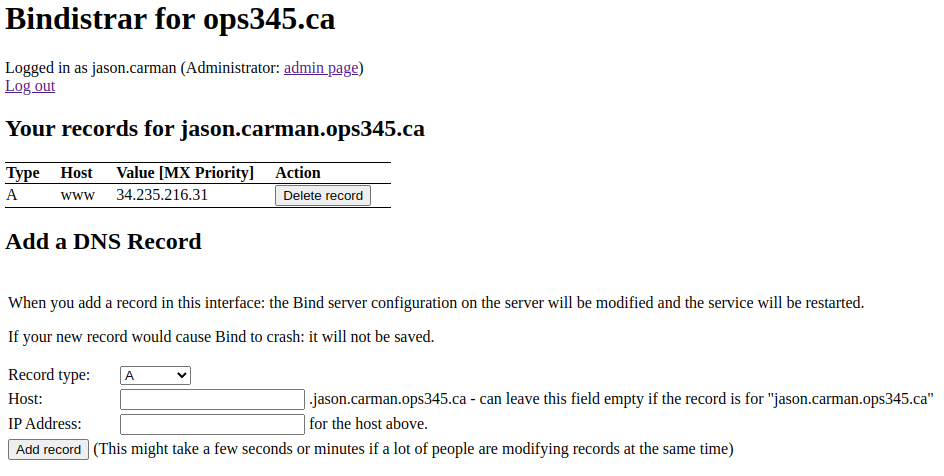
Testing your DNS
Log into your Router instance, and issue the following commands. Substitute your domain name for www.jason.carman.ops345.ca. Note, nslookup will take you to an interactive DNS lookup prompt (just like in Windows).
nslookup
www.jason.carman.ops345.ca
You should see output similar to the following:
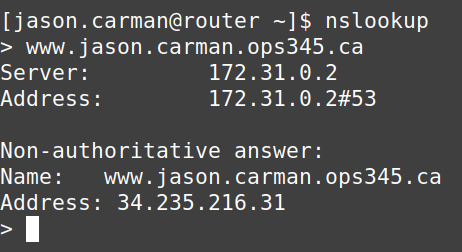
dig www.jason.carman.ops345.ca
You should see output similar to the following:
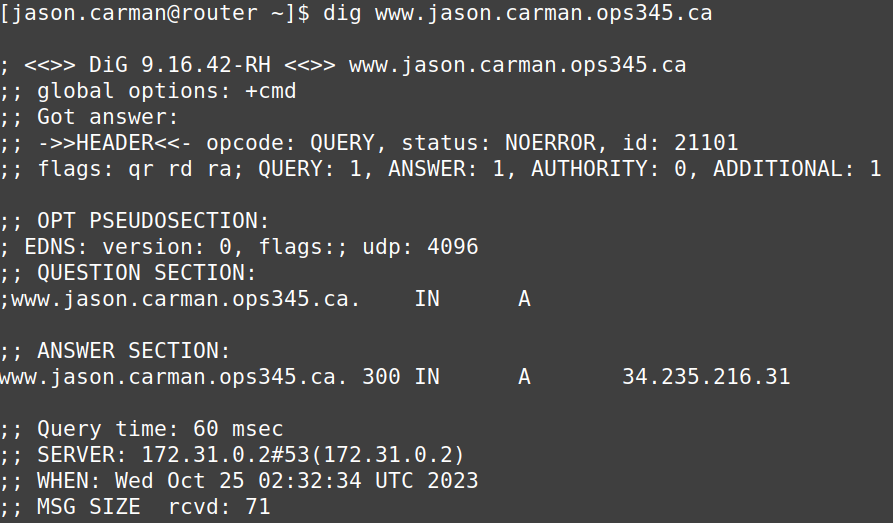
Testing DNS using a browser
Open a web browser and enter in the fully-qualified domain name for your router (www.example.ops345.ca/nextcloud). Make sure change HTTPS to HTTP. You should see your Nextcloud login.
Submission
Show your professor a screenshot showing your webpage accessible through a browser using HTTP.